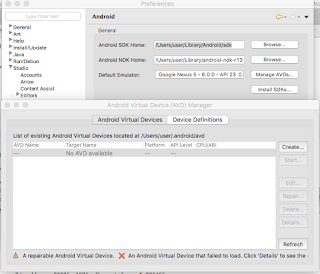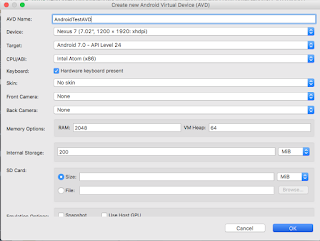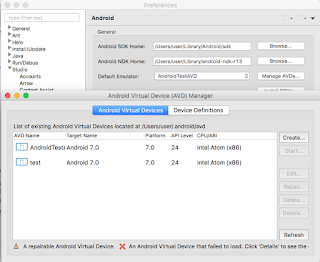app.js
var win = Ti.UI.createWindow({
backgroundColor : 'green',
layout : "vertical"
});
win.open();
// Create a Button.
var request = Ti.UI.createButton({
title : 'Add view',
height : Ti.UI.SIZE,
width : Ti.UI.SIZE,
top : 20,
});
request.addEventListener('click', function(e) {
var addView = require('/lib/viewFile');
var label_view = new addView();
win.add(label_view);
});
win.add(request);
// Create a Button.
var nextWindow = Ti.UI.createButton({
title : 'nextWindow',
height : Ti.UI.SIZE,
width : Ti.UI.SIZE,
top : 50
});
nextWindow.addEventListener('click', function(e) {
var nextPage = require('lib/newWin');
var Next_win = new nextPage();
Next_win.open();
//nextPage.createData();
});
win.add(nextWindow);
//ExampleView File
lib/viewFile.js
function view() {
var view = Ti.UI.createView({
width : Ti.UI.SIZE,
height : Ti.UI.SIZE,
layout : "vertical",
backgroundColor : 'red'
});
var mars = Ti.UI.createLabel({
text : 'Top 10 pics from Mars!',
top : 20,
width : Ti.UI.SIZE,
height : 30
});
view.add(mars);
view.addEventListener("click", function(e) {
var hello = require("/lib/operation");
hello.sayHello("Mars is bigger than earth");
});
// Creating label in window B, note that the same transitionName is used.
var marsB = Ti.UI.createLabel({
text : 'Top 10 pics from Mars!',
top : 20,
width : Ti.UI.SIZE,
height : 30,
});
view.add(marsB);
return view;
};
module.exports = view;
/lib/operation.js
var defaultMessage = "Hello world";
// we make objects, variables, functions available to the
// calling context by adding them to the exports object
exports.sayHello = function(msg) {
alert('Hello '+msg);
};
// we can assign other objects, functions, and variables to
// exports and they will be available to the calling context
exports.helloWorld = function() {
Ti.API.info(defaultMessage);
};
/lib/newWin.js
function newWin() {
var window = Ti.UI.createWindow({
backgroundColor : 'white'
});
var textField = Ti.UI.createTextField({
borderStyle : Ti.UI.INPUT_BORDERSTYLE_ROUNDED,
color : '#336699',
width : 250,
height : 60
});
textField.addEventListener('click', function() {
Ti.API.info('in text field click');
});
window.add(textField);
return window;
}
module.exports = newWin;
//Project Structure